 Media basics
Media basics
In this article:
Overview
Video playback is an essential part of a modern subtitling application. Wincaps does not ingest or 'load' a video but plays the video back using specific playback engines using generic codecs and filters. Wincaps supports a variety of common low resolution digital media file formats so as to make the overall video support more extensive. High resolution or high quality videos require more powerful PC's to playback, so we have a recommended video spec for transcoding and encoding videos for playback in Wincaps.
![]() Recommended Video Spec: We recommend a Video encoding has a resolution of no larger than 720x480 and a Bitrate no larger than 2000 Kb/s (and no smaller than 500 kb/s). We also recommend that third-party codec packs are not installed on a PC using Wincaps with video playback.
Recommended Video Spec: We recommend a Video encoding has a resolution of no larger than 720x480 and a Bitrate no larger than 2000 Kb/s (and no smaller than 500 kb/s). We also recommend that third-party codec packs are not installed on a PC using Wincaps with video playback.
Wincaps provides an excellent representation of the subtitles overlaid on the video window, although it is important to note that this is not WYSWYG. If you see issues with playback, check our troubleshooting section.
![]() Note: In older versions; Wincaps was able to overlay video from an external video source when used with suitable hardware. This functionality is no longer officially supported but will be dealt with on a case by case basis.
Note: In older versions; Wincaps was able to overlay video from an external video source when used with suitable hardware. This functionality is no longer officially supported but will be dealt with on a case by case basis.
When subtitling a program news clip, the associated video is normally provided in the form of digital media. Wincaps supports a variety of common low res video file formats (and some higher resolution depending on PC processing power) using two video playback options (see below), including:
-
MPEG1 (.mpg)
-
MPEG4 (.mp4)
-
QuickTime (.mov)
-
Windows Media Video (.wmv)
![]() Note: It is not unusual for only one of the two video playback options, Offline Media and MediaLooks MultiFormat to work on a video file, so always use the one that works best.
Note: It is not unusual for only one of the two video playback options, Offline Media and MediaLooks MultiFormat to work on a video file, so always use the one that works best.
While most video media files that play in Windows Media Player and QuickTime also play in Wincaps Q4, there may be some Media encodings that will not be supported. Typically these are HD or high quality media encodings which require too much processing, less frame accurate media, such as those created using non-professional encoding/transcoding tools or encodings that require proprietary codecs, such as MPEG2. Note that if a particular media file will not play back in either engine then it is unlikely that it will play in Wincaps Q4.
Wincaps Q4 also requires an external standalone professional quality (minimum 1 GB) graphics card for video playback in Offline Media, particularly for WMV encodings as on-board graphics cards can struggle with frame-by-frame video playback.
![]() Note: Video playback is not supported in Wincaps (Q4 or Q-Live) clients on virtual machines.
Note: Video playback is not supported in Wincaps (Q4 or Q-Live) clients on virtual machines.
When a file is created there is a prompt to associate the video;
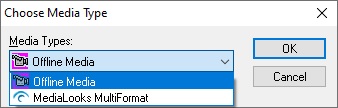
Offline Media
Wincaps Q4 uses standard Windows DirectShow components to display MPG and WMV media. These are typically installed as standard with Windows.
To display MOV and MP4 media, the Apple QuickTime player must be installed on the host PC.
![]() Note regarding QuickTime support: From April 2016, Apple have stated that they will not support QuickTime on Windows Operating Systems.
Note regarding QuickTime support: From April 2016, Apple have stated that they will not support QuickTime on Windows Operating Systems.
MediaLooks MultiFormat
Wincaps Q4 has an alternative to Direct Show and QuickTime support, using MediaLooks MultiFormat for the indexing and playback of media files if required. MediaLooks supports the same formats as the Offline Media option, and will also support some extra formats for playback, the playback of these formats cannot be granted so we recommend testing different transcoding techniques for new formats. The formats that we do not officially support but may also work with Medialooks are:
-
MXF
-
TS
-
ASF
-
M4V
-
MPEG-2
![]() Note: As stated, we have not been able to test out these formats. Please also note that the same restrictions as mentioned in the overview regarding resolution etc may still be relevant with these formats.
Note: As stated, we have not been able to test out these formats. Please also note that the same restrictions as mentioned in the overview regarding resolution etc may still be relevant with these formats.
![]() Note: With new 12th Generation Intel processors and onboard Intel Graphics cards support for DirectShow has been compromised and video will open in Active Movie window and not in the Wincaps Video Window. This issue has been fixed with 4.40.14 release.
Note: With new 12th Generation Intel processors and onboard Intel Graphics cards support for DirectShow has been compromised and video will open in Active Movie window and not in the Wincaps Video Window. This issue has been fixed with 4.40.14 release.
Click here for help with troubleshooting media problems.
Media Helper Files
Wincaps Q4 makes use of helper files in order to provide frame-accurate display, single-frame stepping and audio scrubbing. Each media file requires an associated set of helper files that are created by processing the media file. This only needs to be done once for each media file. The helper files should be located in the same folder as the media itself and named the same as the original media file. Depending on whether you use 'Offline Media' or MediaLooks MultiFormat, they comprise:
-
.ind/medialooks.ind - Video frame index
-
.aul/medialooks.aul - Audio level
-
.soi/medialooks.soi - Speech presence (Offline only)
-
.scd/medialooks.scd - Shot changes
-
.wav/medialooks.wav - Audio wave data
-
.tcc Timecode offset information
-
.grf/medialooks.grf - Codec diagnostic file (for Support purposes only)
The helper files may be provided to you along with the media. If Wincaps Q4 opens a media file and does not find the corresponding helper files you will be prompted to create them via the media indexing process.
![]() Note: If you decide to re-index for any reason, then it is recommended to delete the current helper files
Note: If you decide to re-index for any reason, then it is recommended to delete the current helper files
If you are using MediaLooks MultiFormat for video playback and have Helper Files created with Offline Media, these will not work and Wincaps will prompt to re-index the video file with MediaLooks MultiFormat.
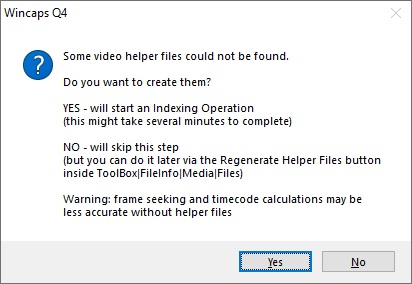 7
7
If a media file has embedded timecode and the playback engines can read it, this will be used to automatically generate the frame index. Where a media file has no embedded timecode, you will be prompted to synchronise the helper files to the media timecode during the indexing process.
The synchronisation process may be re-run at any time via the Toolbox->File Info->Media->Video sync button or Ctrl+Shift+W. This is particularly useful if the helper files supplied with the media do not quite match up with the media timecode.
![]() Note: MediaLooks MultiFormat cannot read Offline Media Helper Files and will prompt to create new Helper Files when opening a previously indexed with 'Offline Media' Helper File.
Note: MediaLooks MultiFormat cannot read Offline Media Helper Files and will prompt to create new Helper Files when opening a previously indexed with 'Offline Media' Helper File.
Multiple audio tracks
If a media file contains multiple audio tracks then the audio track drop-down will be enabled:
![]()
Select the audio track that you want to use. The media indexing process will only index the first audio track by default. If you select an audio track that has not previously been indexed you will be prompted to index it. When you switch audio tracks, the audio waveform section of the media timeline will be updated with the new audio data.
![]() Note: The MediaLooks MultiFormat option in Wincaps Q4 does not fully support multiple audio tracks, check the encoding with Wincaps to see if he different audio tracks are consistent.
Note: The MediaLooks MultiFormat option in Wincaps Q4 does not fully support multiple audio tracks, check the encoding with Wincaps to see if he different audio tracks are consistent.